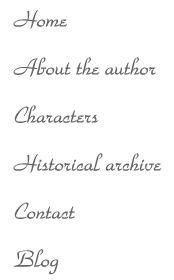How to add a comment to the blog
I have decided to add this page as I have had a number of people wanting to add a comment to the blog but it is something they haven't done before. Hopefully this will act as a simple 'How to' guide.
Let's use the blog entry from the 12th October, 2009 as an example. To start with, you will need to click on the comments link, which I have circled in the screenshot below:
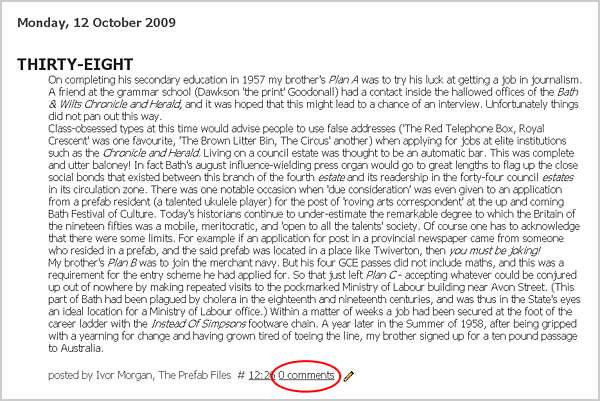
When you have clicked on the link, you will see the screen below, with the area for typing in your comment:
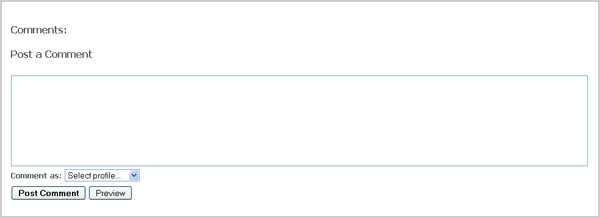
I have now typed in the text box area: "This is an example of a comment"
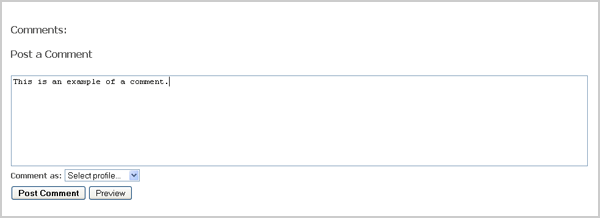
After you have typed in your comment you will need to choose the profile which will act as your blog profile.
I have circled the drop down menu which you need to choose your profile from:
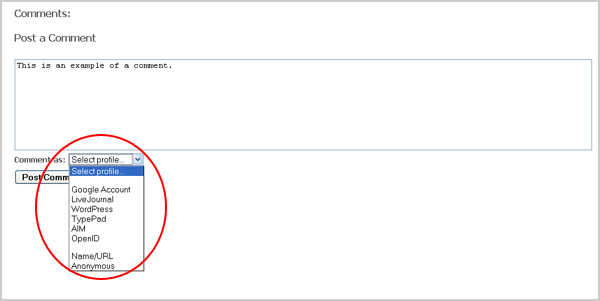
A straightforward way to make a comment is as follows. Choose Name/URL from the list of eight options in the list headed 'Google Account'. Then add your name (eg 'John').
After you have done this click on the 'Continue' button.
To preview your comment there is a 'Preview' button for you to click on. If you are not happy with what you have typed click on the 'Edit' button.
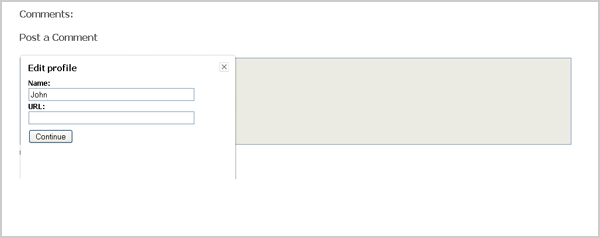
As you can see I have just typed in my first name. After you have done this, please click on the 'Continue' button.
You will see the following screen, withyour added profile name. The empty brackets after my name indicate that I am not adding a website address:
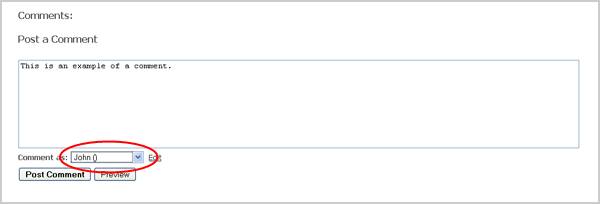
To preview your comment there is a 'Preview' button for you to click on. If you are not happy with what you have typed click on the 'Edit' button.
Finally type into the 'Word verification' box the word that appears on screen. In this case it is 'fatowd'
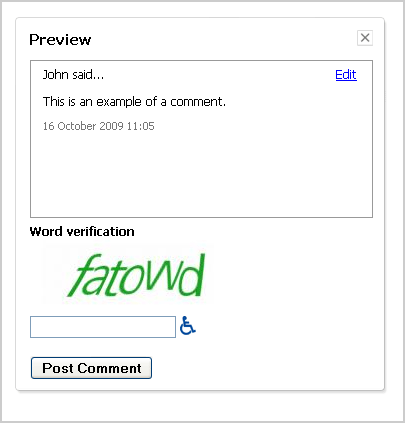
After you have posted the comment, an email will be sent to the author to moderate the comment before it can be displayed underneath the blog entry you have commented on.
I hope you have found this useful. Please feel free to now comment on any blog entries: The Prefab Files blog